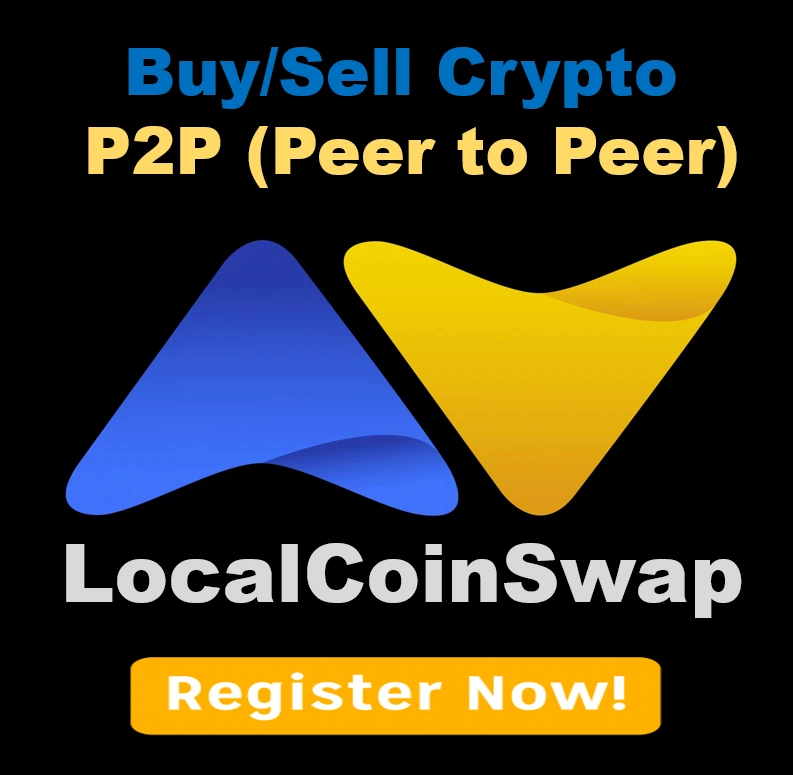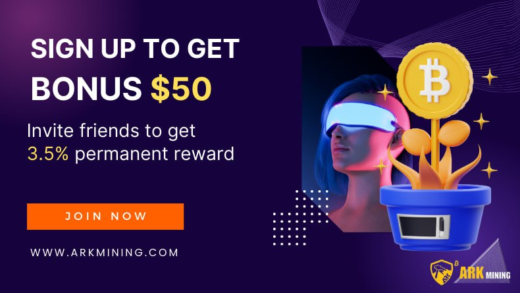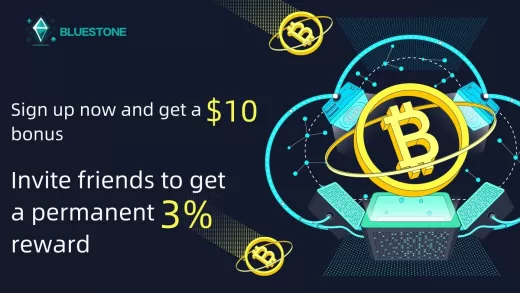Certo Announces Launch of Testnet: Pioneering Future of p2p Lending and Stablecoins
Coinscribble – April 18, 2024 / Certo is excited to announce the official launch of its highly anticipated testnet, marking a significant milestone in the development...